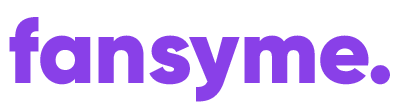This post is also available in:
Deutsch (German)
iOS #
- Make sure your webcam is activated
- Make sure you enabled Webcam & Microphone permissions (iOS)
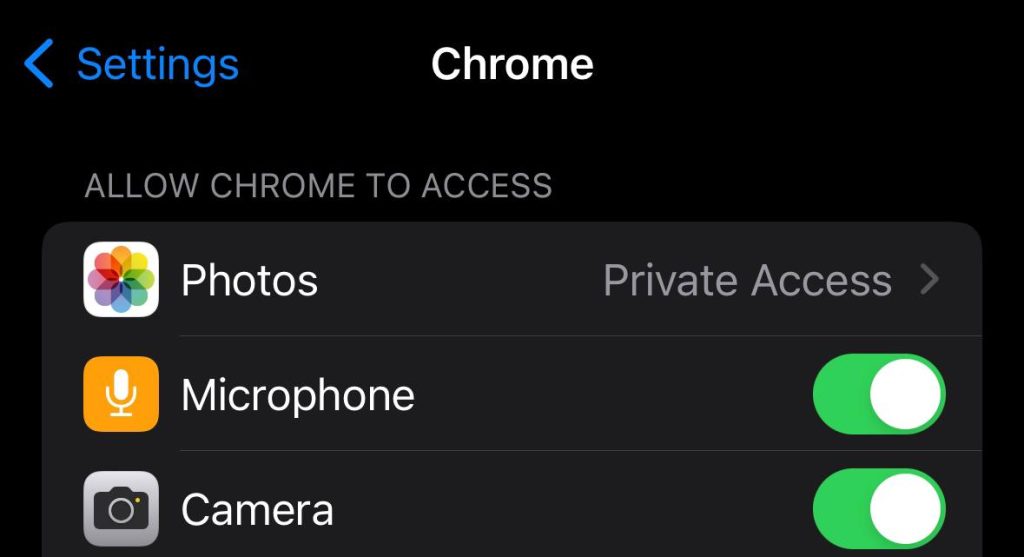
Android / Chrome #
The first step on Android is to ensure that your browser (in this case, Chrome) has the necessary permissions to access both the camera and microphone. To check this, long-press the Chrome icon on your home screen, then tap the small info icon in the top-right corner, as shown in the screenshots below.
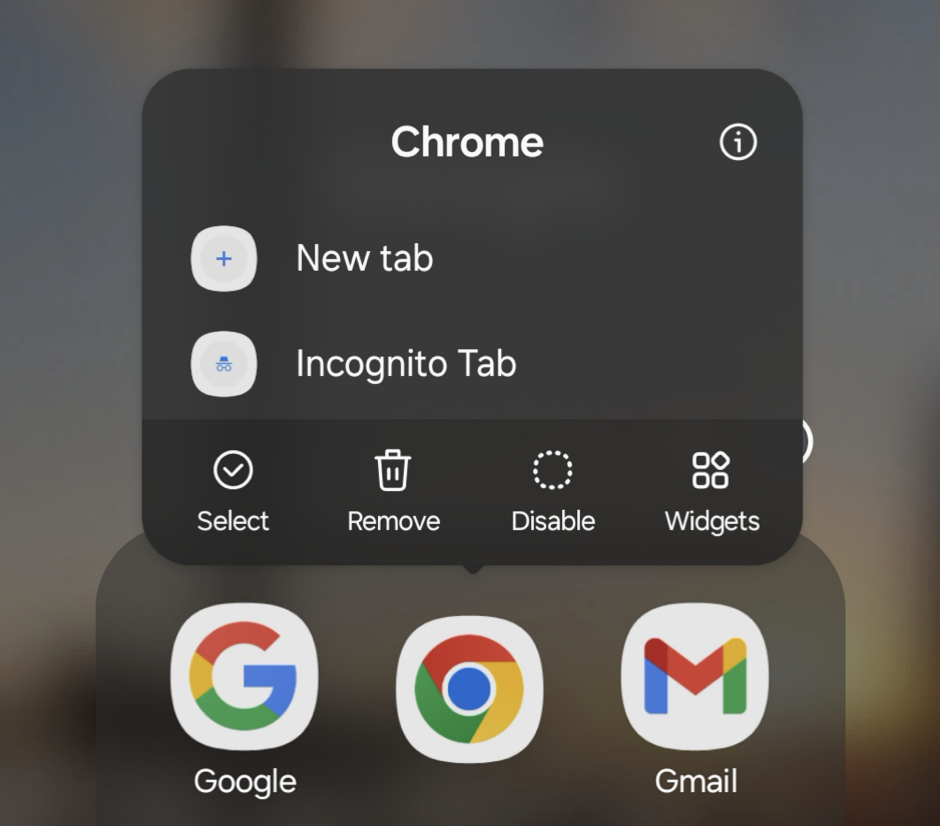
Next, click Permissions.
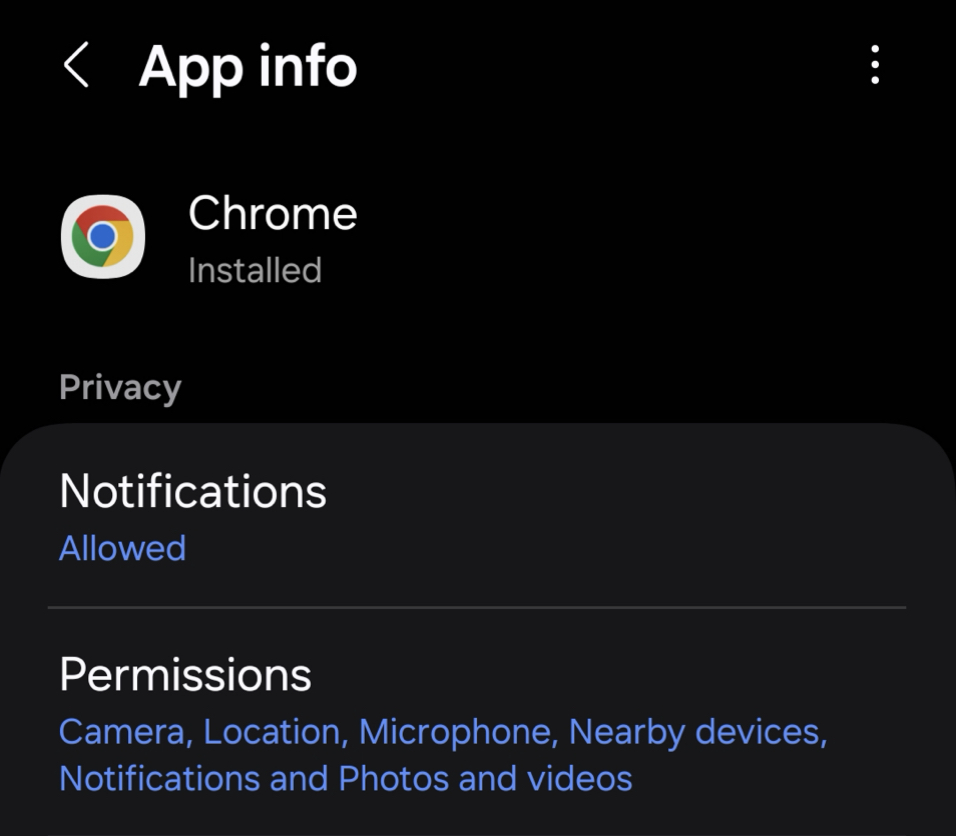
Alternatively, you can access these settings by going to Settings, tapping the Search icon, and searching for “Chrome.” This will take you directly to the app’s settings.
It still does not work? #
Next, we need to check Chrome’s per-site settings, as Chrome allows different rules for each website. To do this:
- Tap the three-dot menu in Chrome.
- Go to Advanced Settings > Site Settings > All Sites.
- Search for “Fansyme.”
- Once found, select it, then tap Delete data and Reset permissions.
(See screenshots below for guidance.)
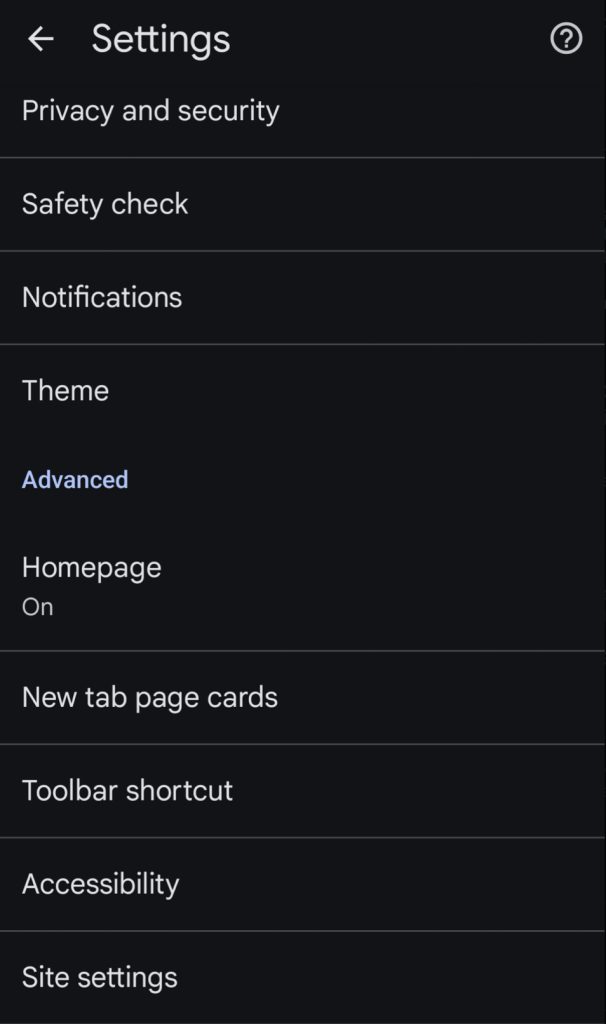
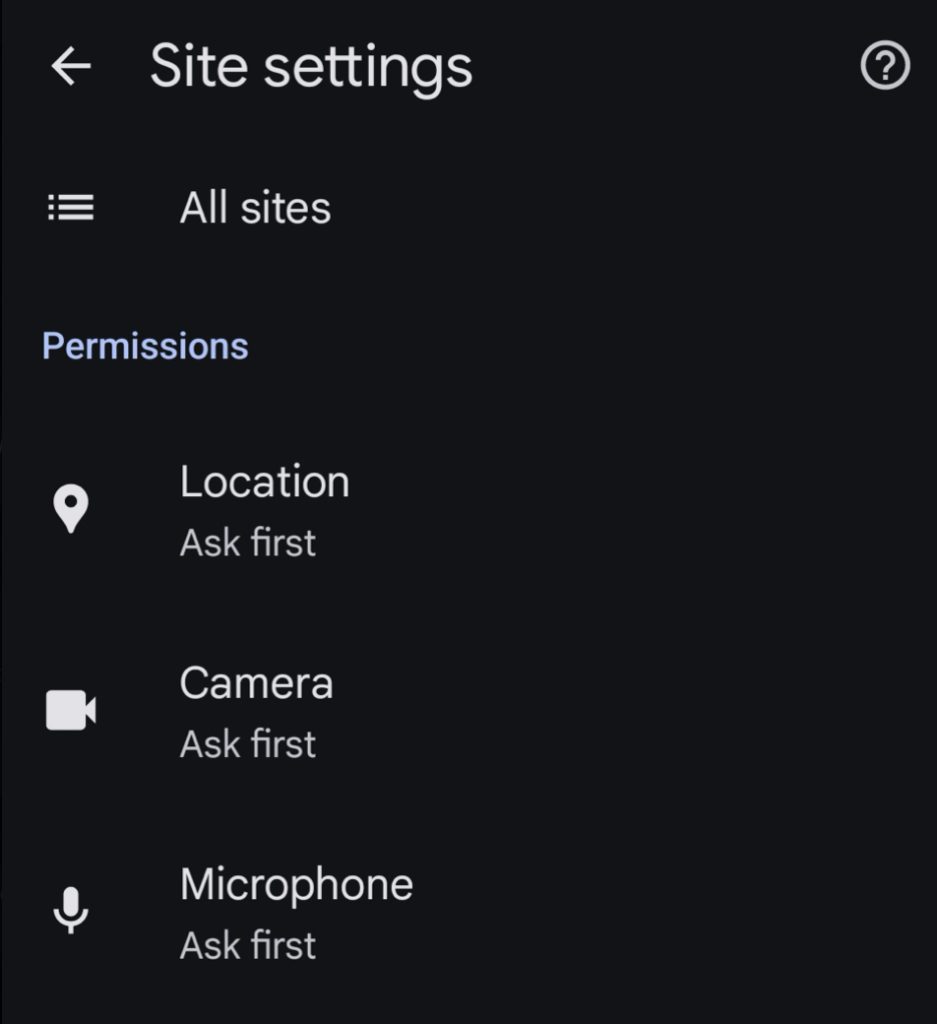
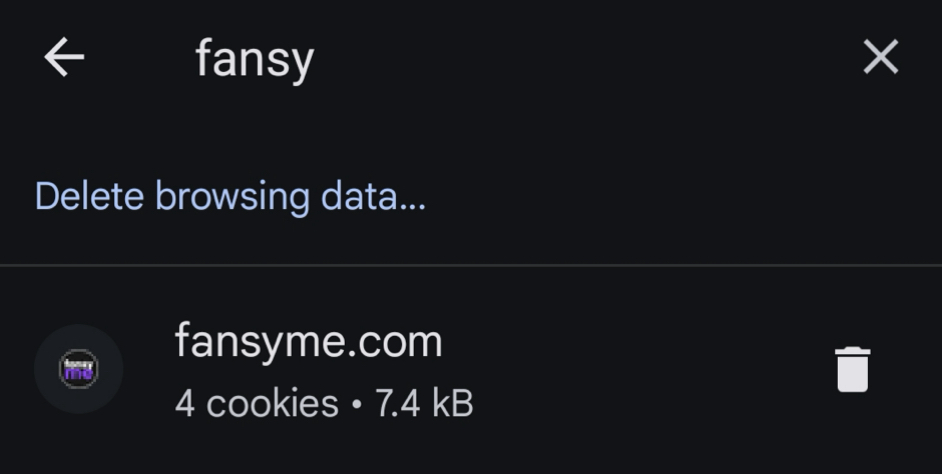
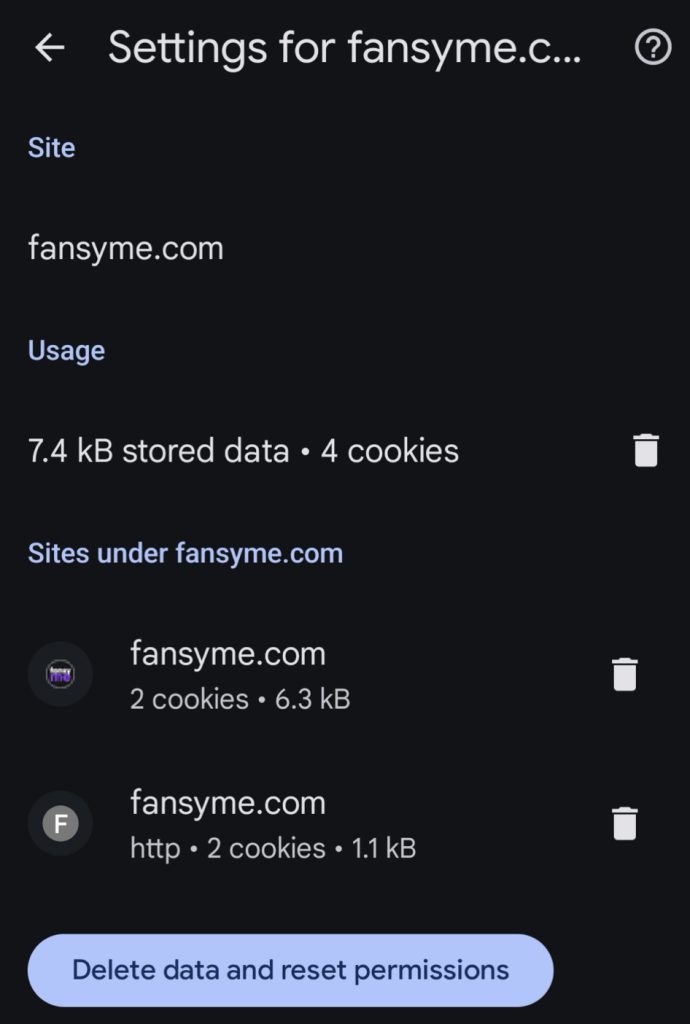
PC / MacOS #
- Make sure you selected the correct Webcam / Audio Source in your browser (PC/MacOS)
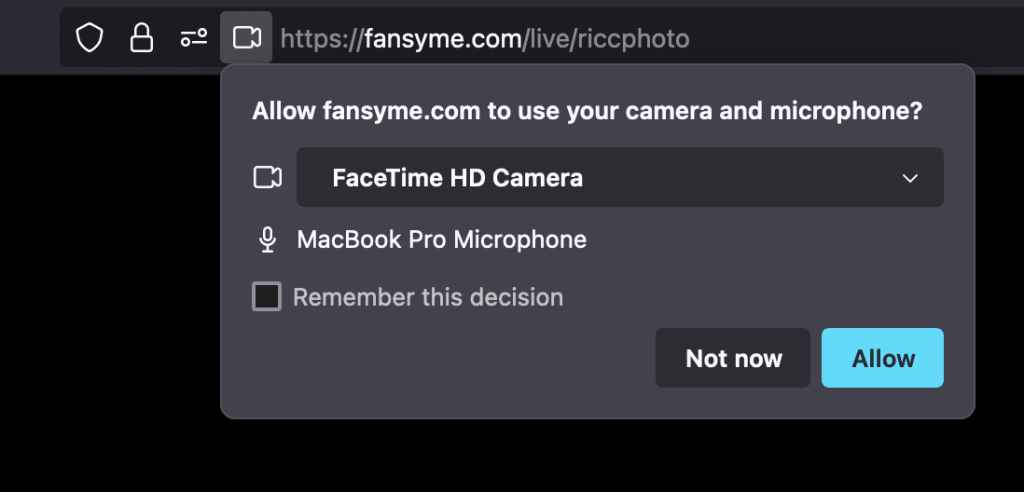
If you need any help at all, feel free to email us at [email protected].