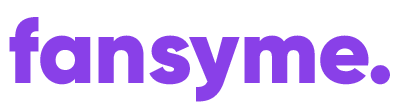You can simply visit the homepage or the “new post” page and click on the orange button “Go Live”.
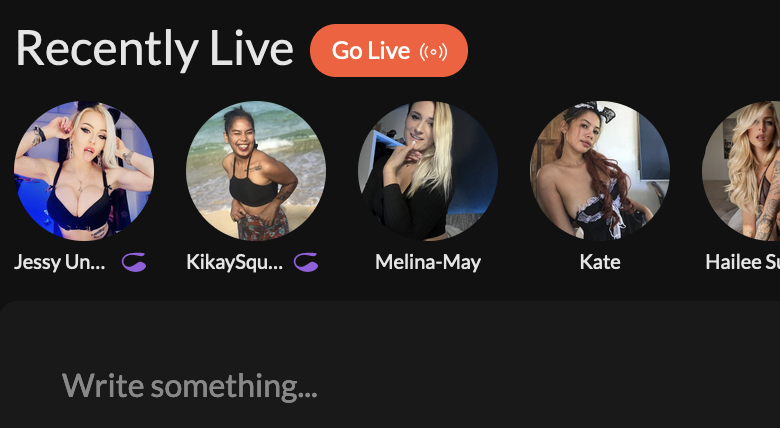
You will be redirect to the live stream page with your room settings.
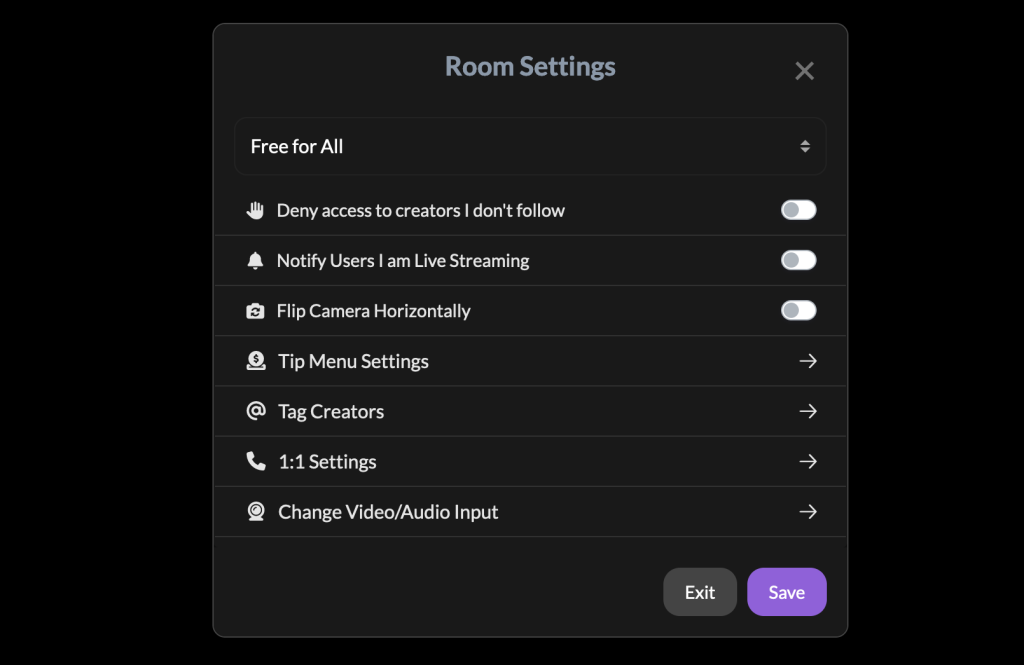
Room Settings #
Here you can go Live with the following settings:
- Free for all Users – Anyone can join for free (You can exclude other Creators you do not follow)
- Only for Subscribers – Only Fans that subscribed can watch your stream
- Price Per Minute – Anyone will have to pay a price per minute
- Ticket Show – Charge a one-off fee for the whole show/stream
Please make sure to tag other creators and or co-creators if you stream. For more info, please check our terms. It is NOT ALLOWED to stream with people that are not a verified creator or co-creator.
Additionally, you can:
- Deny access to creators that you don’t follow (Free Mode)
- Notify Users that you are Live Streaming
- Flip the Camera Horizontally
- Add / Edit your Tip Menu
- Tag Co-Creators, if you are going Live with someone else
- Change the Video/Audio Input device (For example if you want to use the back camera of your iPhone, or choose a Virtual Camera via OBS, XSplit, etc)
Change Video/Audio Input #
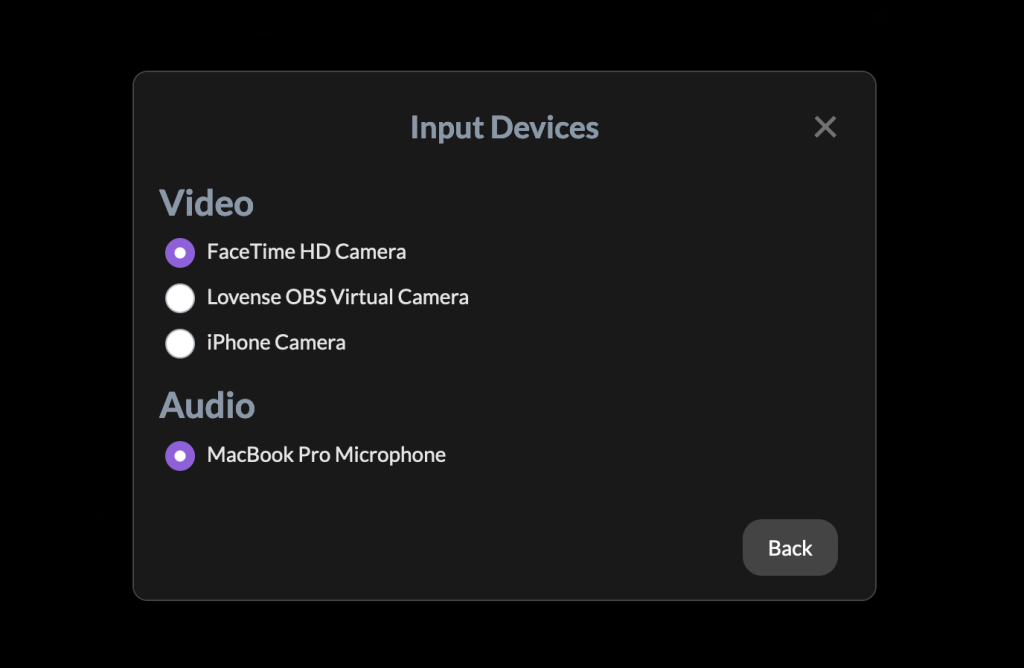
Click “Save”. You should now see your own video and a button on top saying “Go Live”. Click that and your Live Stream will start.
What if I can not see my video? #
- Make sure your webcam is activated
- Make sure you enabled Webcam & Microphone permissions (iOS/Android)
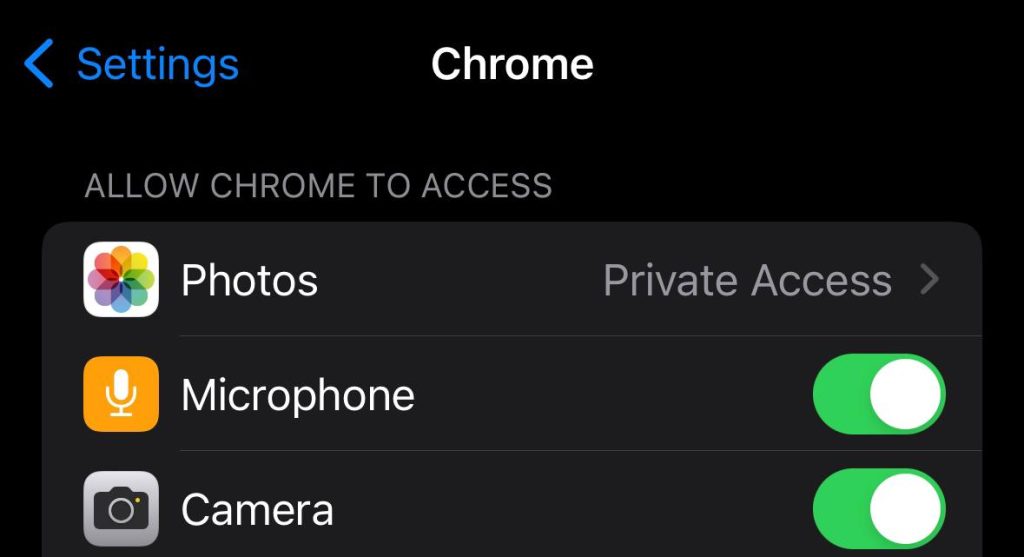
- Make sure you selected the correct Webcam / Audio Source in your browser (PC/MacOS)
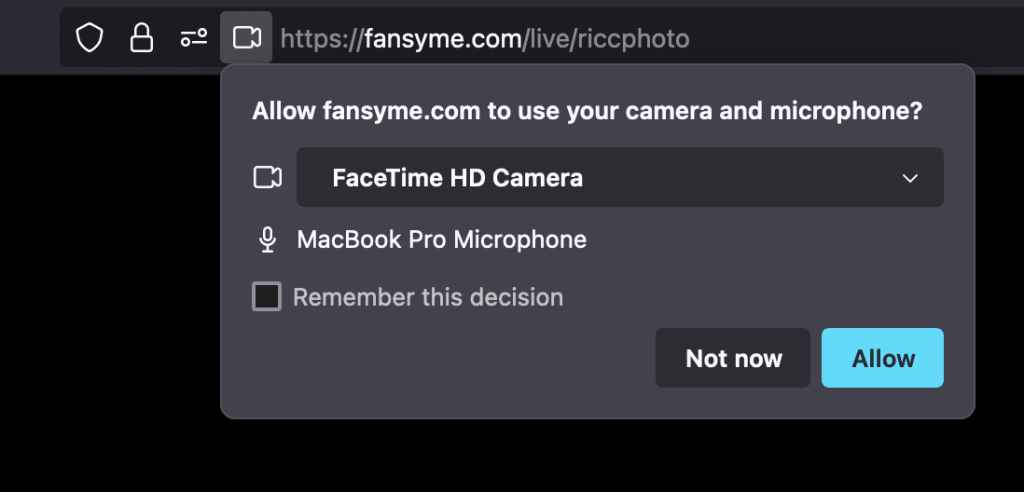
How Can I Stream to multipe Sites? #
You can use software such as OBS / XSplit Broadcaster. They serve as a virtual cam and can distribute your video to multiple sites including FansyMe. Make sure to select the appropriate source in your browser.
If you need any help at all, feel free to email us at support@fansyme.com.