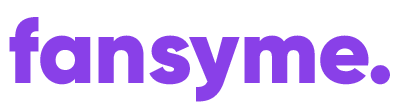This post is also available in:
Deutsch (German)
When collaborating on content, it’s crucial to ensure that a release form is added or another person is tagged when posting content featuring them:
- Tagging Co-Creators: When making a post, simply select the “@” symbol and choose the co-creator to tag them. This action is for internal use only, meaning that only you and the tagged co-creator will see the notification, unless they are tagged with their FansyMe account.
- Release Forms: For legal purposes, it’s necessary to have release forms from all contributors. These release forms should include a copy of the contributor’s ID (both sides), a signed release form, and a selfie with the document. The creator must ensure that the individual is participating willingly and is 18 years or older (or the legal age in their appropriate country).
To access the release forms, please click here.
We understand the importance of having the right documentation, so we will provide document samples and release forms to assist you in this process.
By adhering to these guidelines, you ensure a transparent and legally compliant collaboration process.
How to tag users in my posts? #
Simply click on the “@” Symbol and add your Co-Creator.
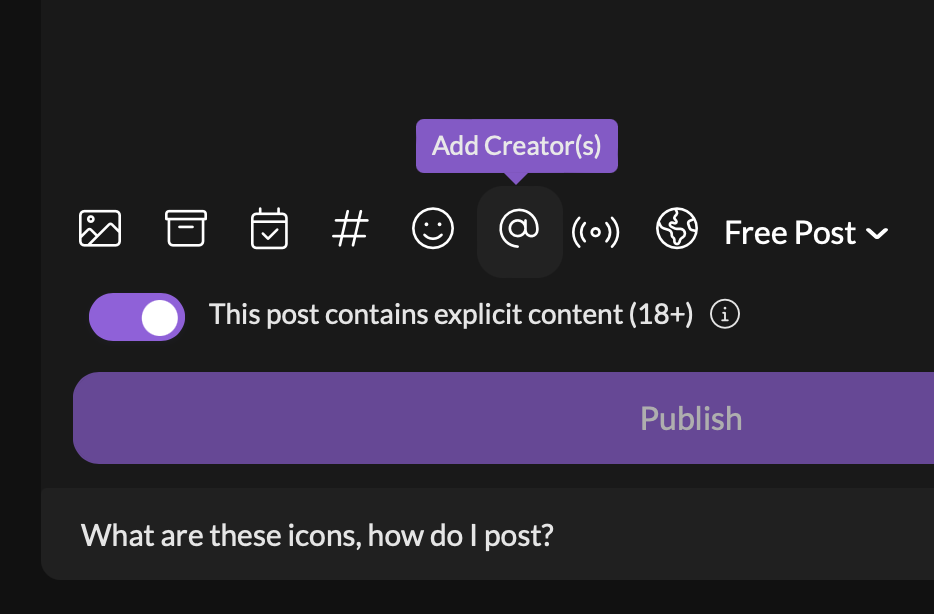
You can then select between Users (registered on FansyMe with an account) or Co-Creators (added via a release form) as seen in the screenshot below.
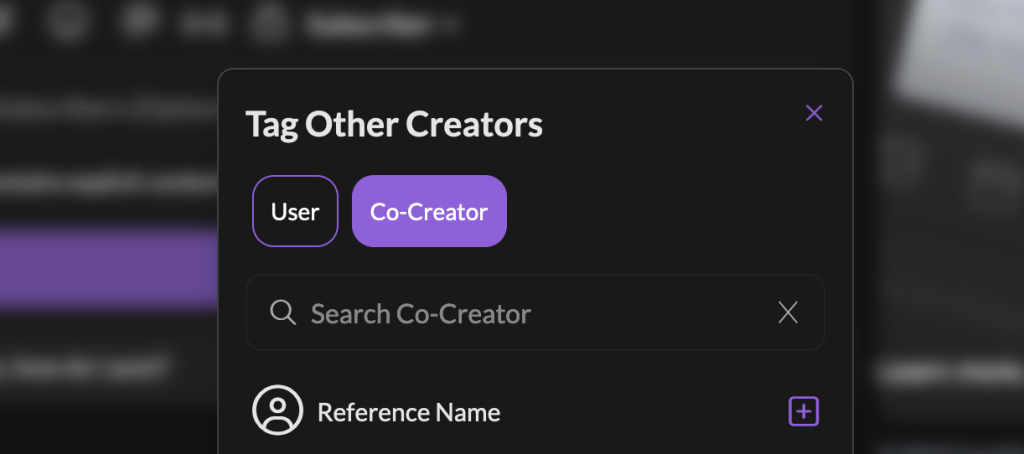
Click on the plus next to Reference Name to add the Co-Creator(s) to your post. Co-Creators added via a release form will not be visible to other Fans or Creators and only be used for internal purposes.