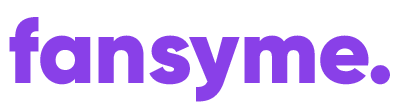This post is also available in:
Deutsch (German)
In order to connect Lovense open Live-Stream page. Don’t worry, you do not need to be live streaming to adjust your settings. The live-stream page will look something like this.
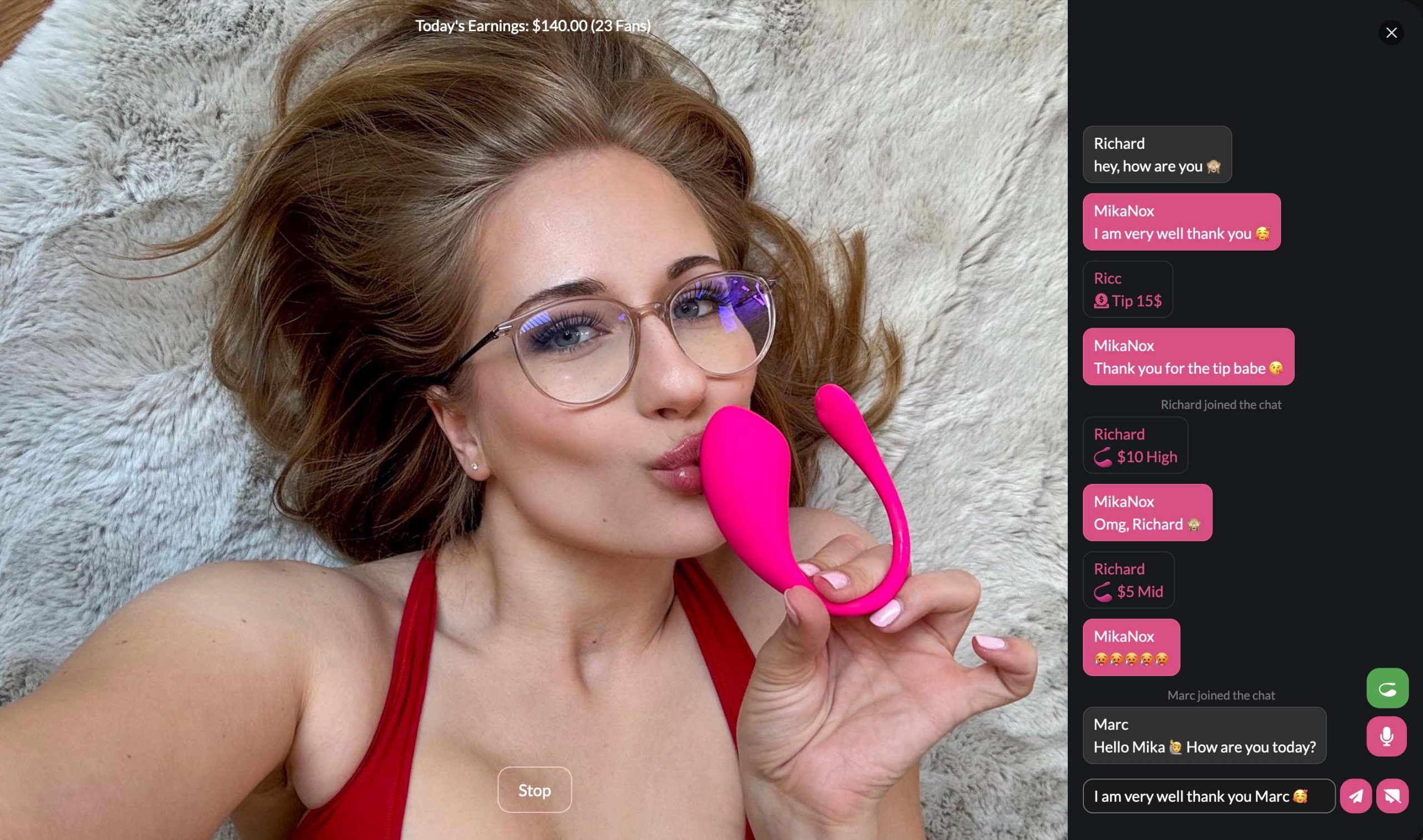
You can see the Lovense icon on the right (Green). This means the Toy is connected. A pink icon indicates that the toy is currently not connected. Clicking on it opens the Lovense Toy Settings.
How to connect your Lovense Toy #
There are multiple ways to connect your toy. The first one is via the Lovense Connect app on your phone or the Lovense Remote App on your Laptop/PC.
Mobile Phone (iOS/Android) #
Download & install Lovense Connect app from your PlayStore (Android) or Apple Store (iOS)
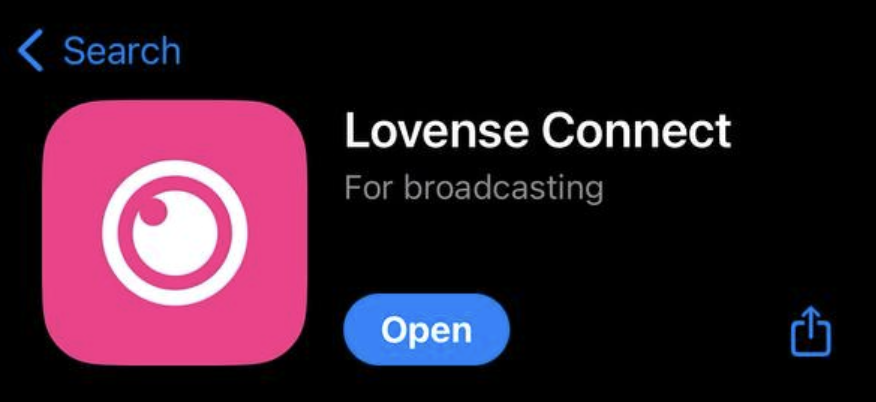
Open Lovense Connect on your phone and connect your Lovense Toy via Bluetooth
Click on the Lovense Icon on your Live-Stream

or in any of your Chats

A popup will open where you can adjust your Lovense settings such as price, length of vibration, intensity and even modes such as fireworks, wave, earthquake and pulse.
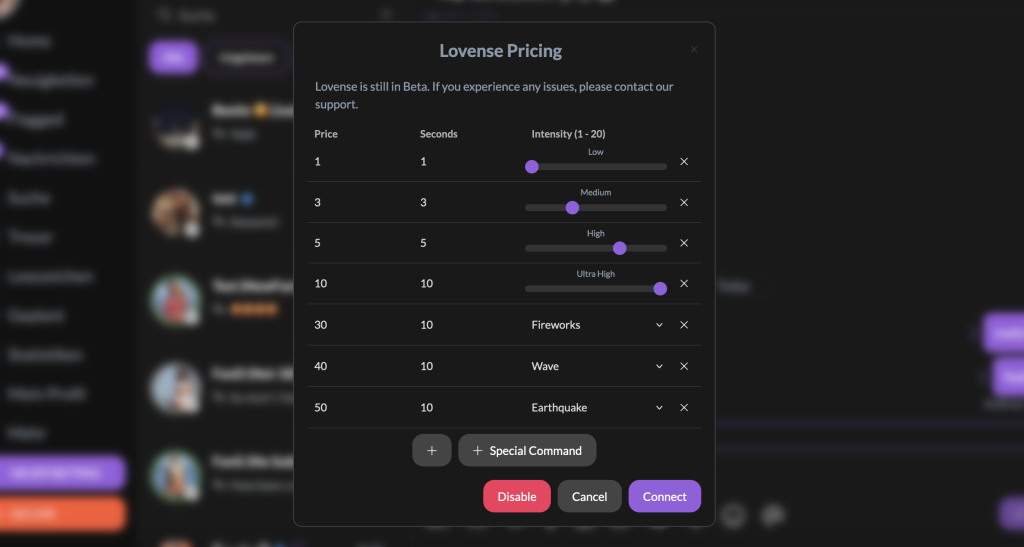
Click Connect and Scan the QR Code with your Lovense Connect on your phone
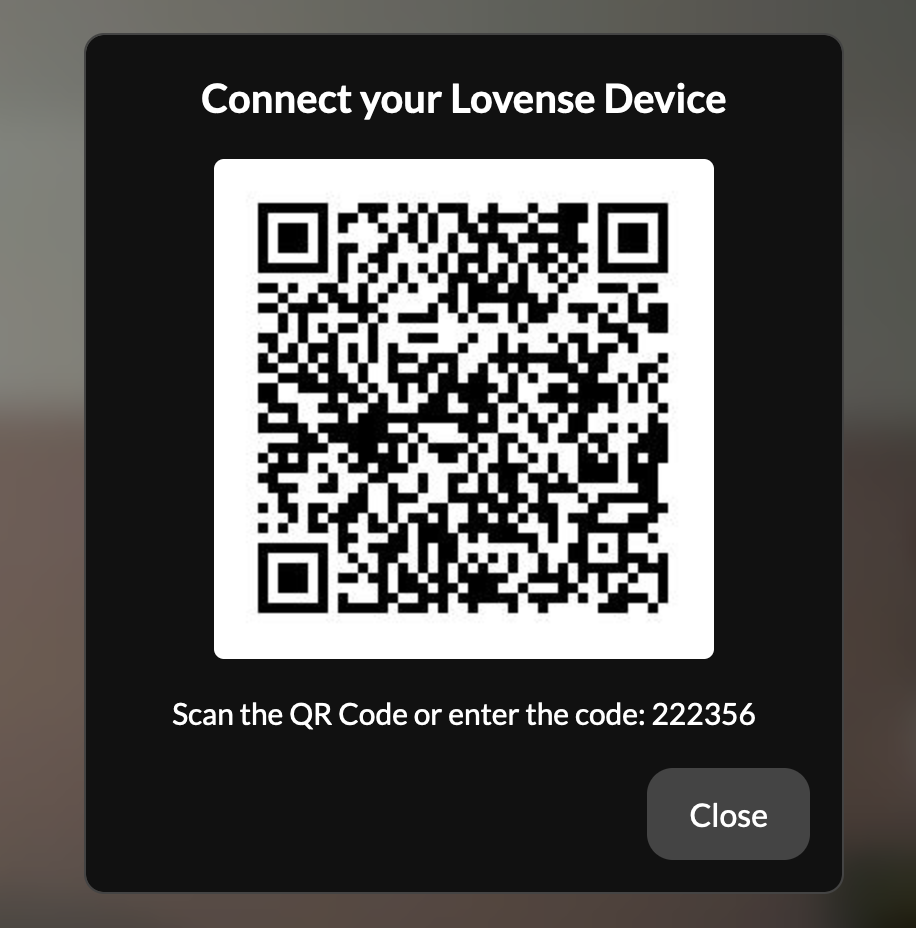
You are now ready to use Lovense in your Livestream and Chat.
Windows / MacOS #
Download & install Lovense Remote for your device. (Windows / Mac)
Connect your Lovense Toy with your Lovense Remote app
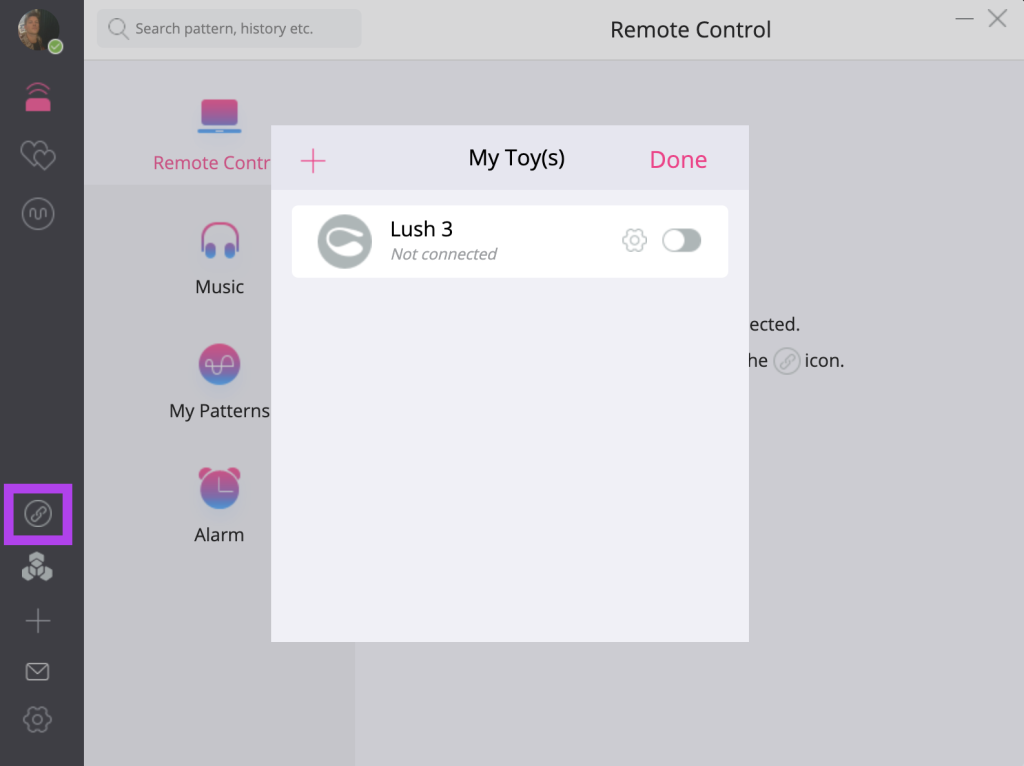
Click on the External Control icon, activate “Allow Control” and click “Using Unique code to control”
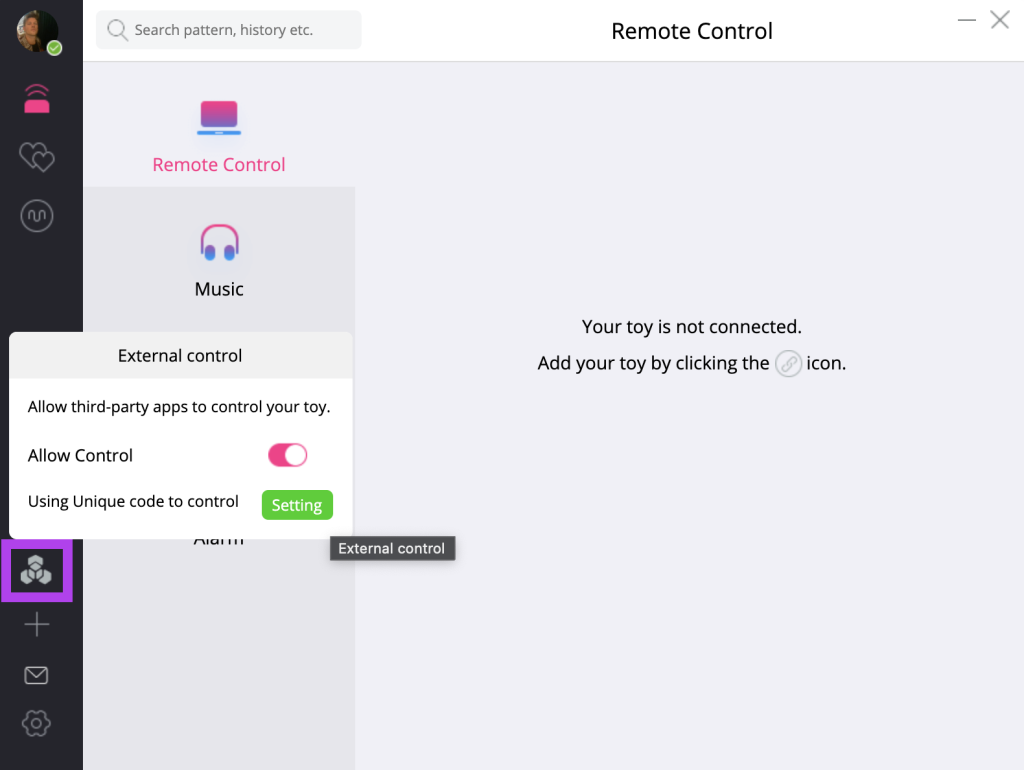
Click on the Pink Lovense (Lush) icon on FansyMe. The following popup will open. You may or may not adjust your price, vibration length and intensity. Then click “Connect”.
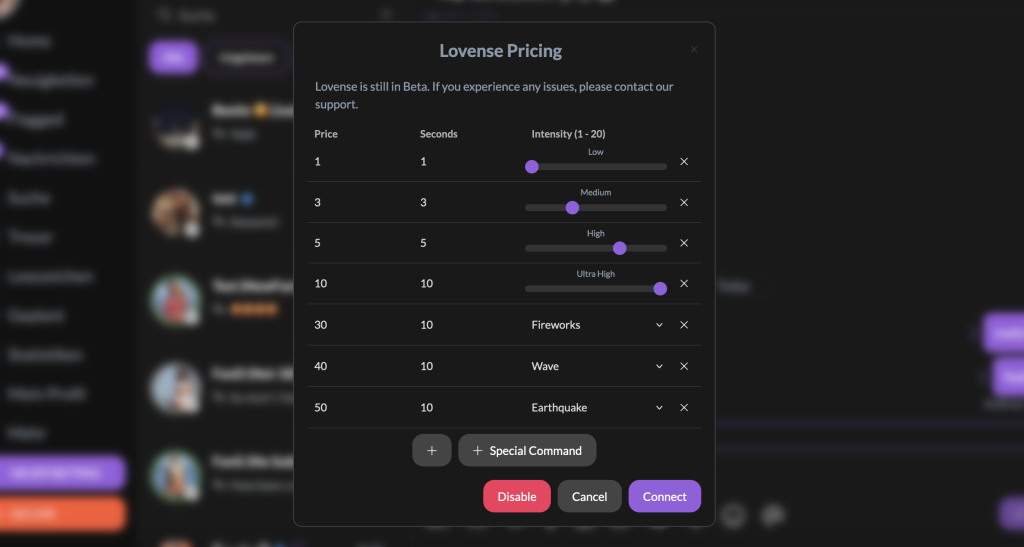
A QR code and manual code is generated by FansyMe.
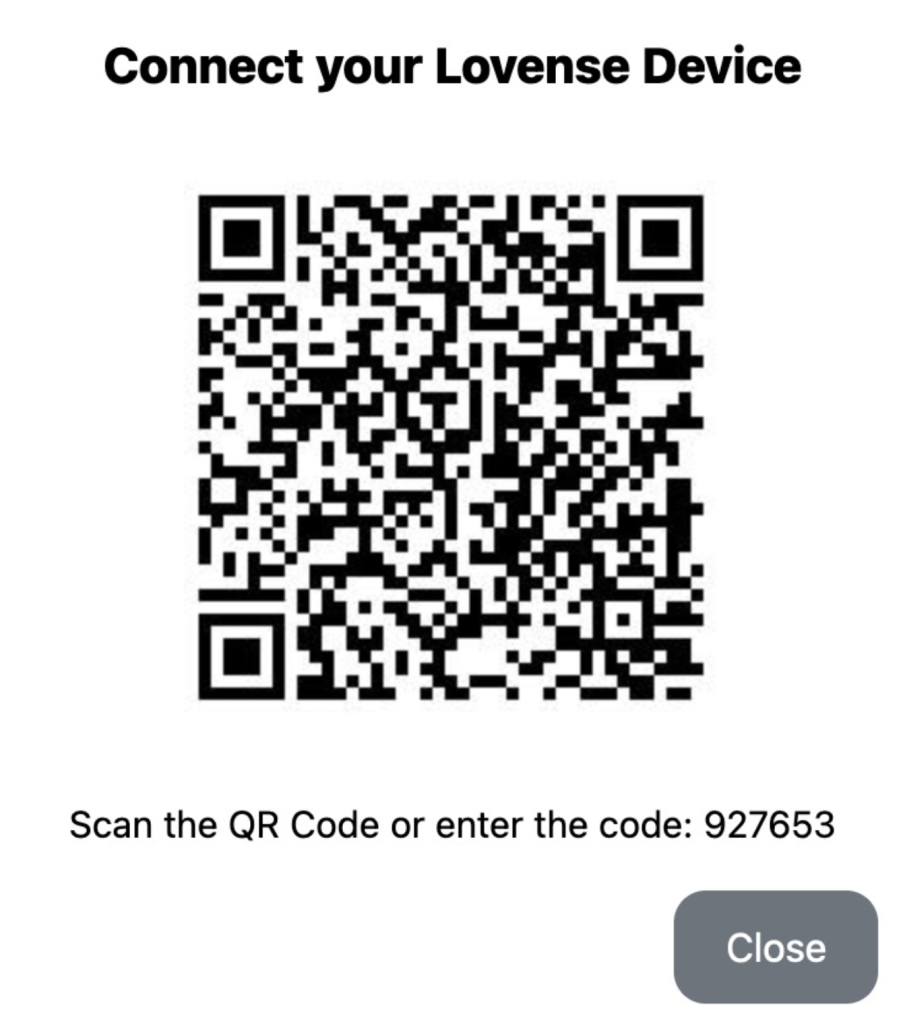
Enter the code that comes alongside the generated QR code as per screenshot
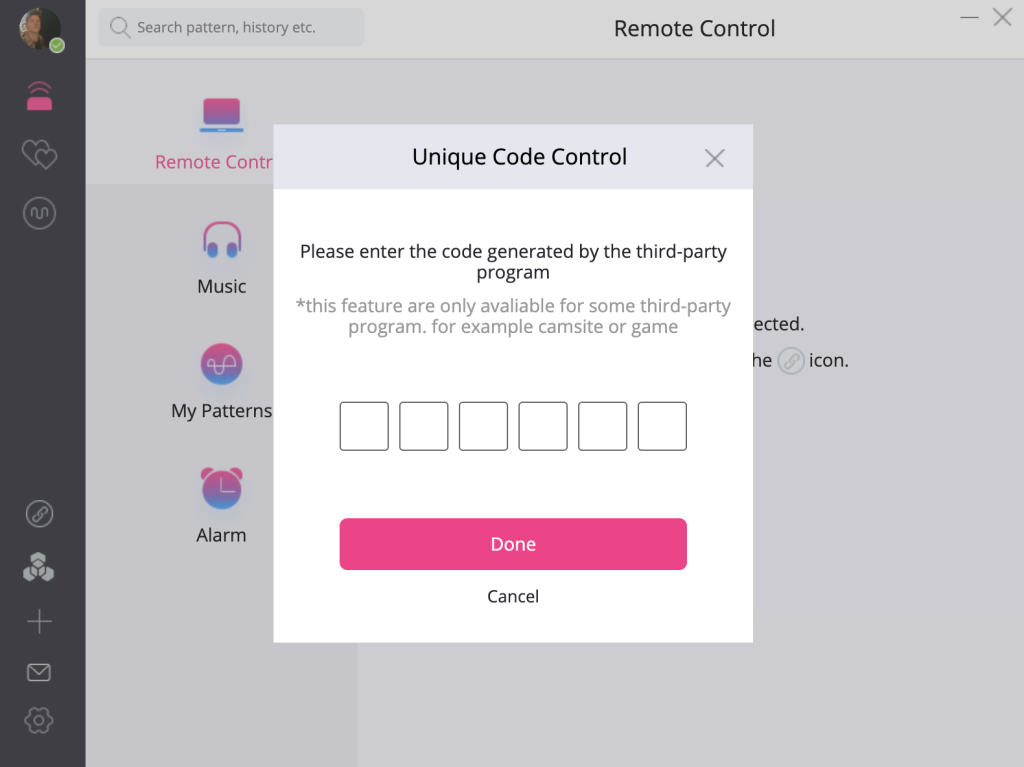
Click Authorise FansyMe to contol your toys.
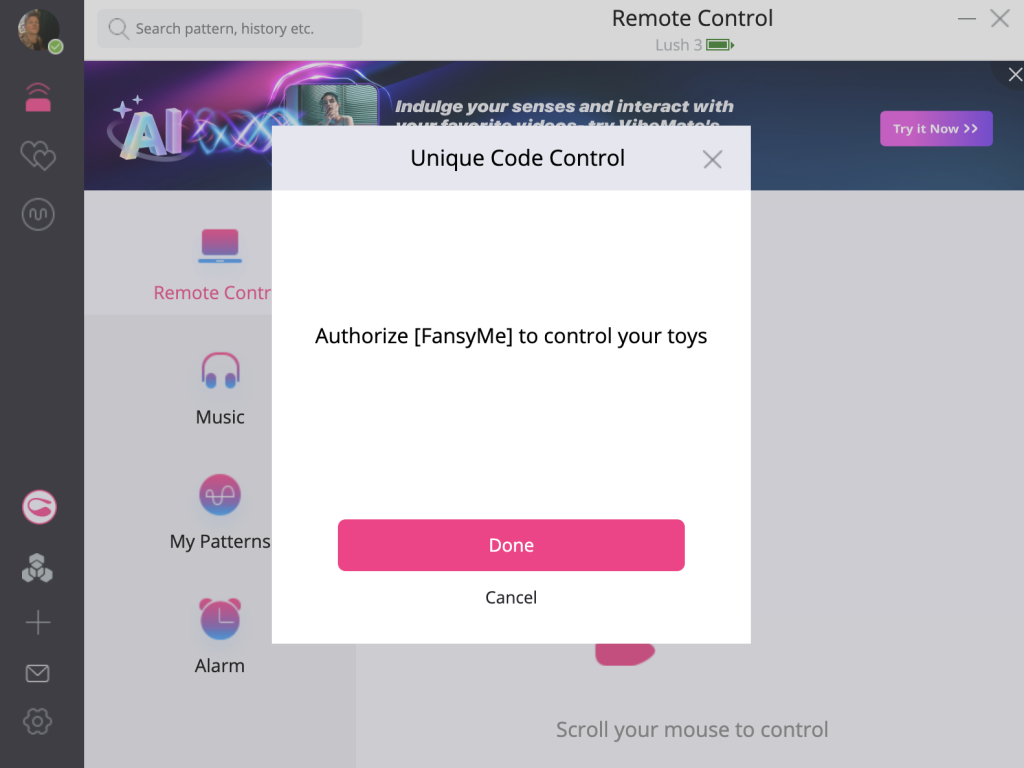
Your toy is now connected with FansyMe and should appear green. If you encounter any issues, feel free to message our support or use the livechat on this page.