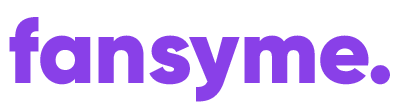This post is also available in:
Deutsch (German)
Yes, we do! FansyMe is available as a Progressive Web App (PWA), which combines the convenience of a website with the functionality of a standalone app. Here’s a quick guide on how to install and use the FansyMe app on both desktop and mobile platforms for the best experience.
Desktop Installation #
FansyMe PWAs are supported by Google Chrome and Microsoft Edge on Linux, Windows, macOS, and Chromebooks. Look for the “Install” badge (icon) in the URL bar, which indicates that the app is installable.
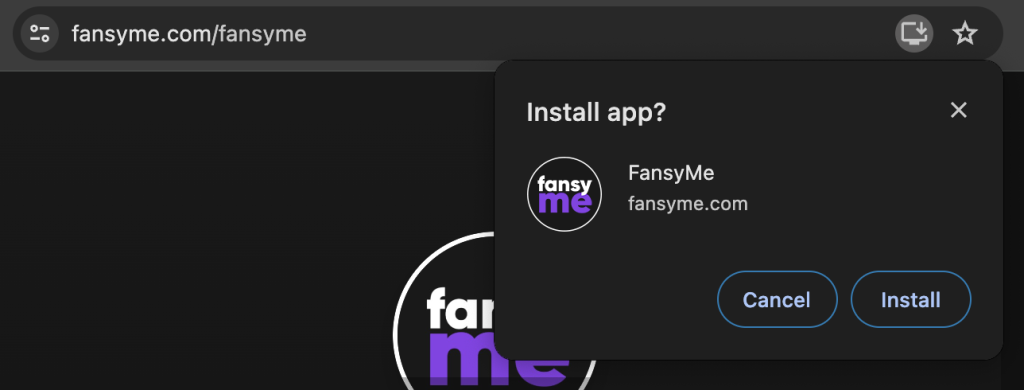
Installation Steps: #
- Open a supported browser on your desktop.
- Visit the FansyMe website.
- Look for the “Install” icon in the URL bar.
- Click the icon and follow the on-screen instructions.
Uninstallation Steps: #
- Open the browser where the PWA was installed.
- Locate the installed PWA.
- Follow the browser’s specific steps for uninstallation.
Note for macOS users:
- Use Google Chrome for PWA installation, as Safari does not support this feature.
- The PWA will appear in Launchpad but not in the Applications Finder.
Mobile Installation #
FansyMe PWAs are designed for a seamless mobile experience, offering quick access and offline functionality.
For Android Devices: #
- Open Chrome on your Android device.
- Visit the FansyMe website.
- Tap “Install” when prompted and follow the on-screen instructions.
For iOS Devices (iPhone & iPad): #
- Note: Chrome for iOS does not support PWAs.
- Use Safari: Open the FansyMe website, tap the “Share” button, and select “Add to Home Screen.”
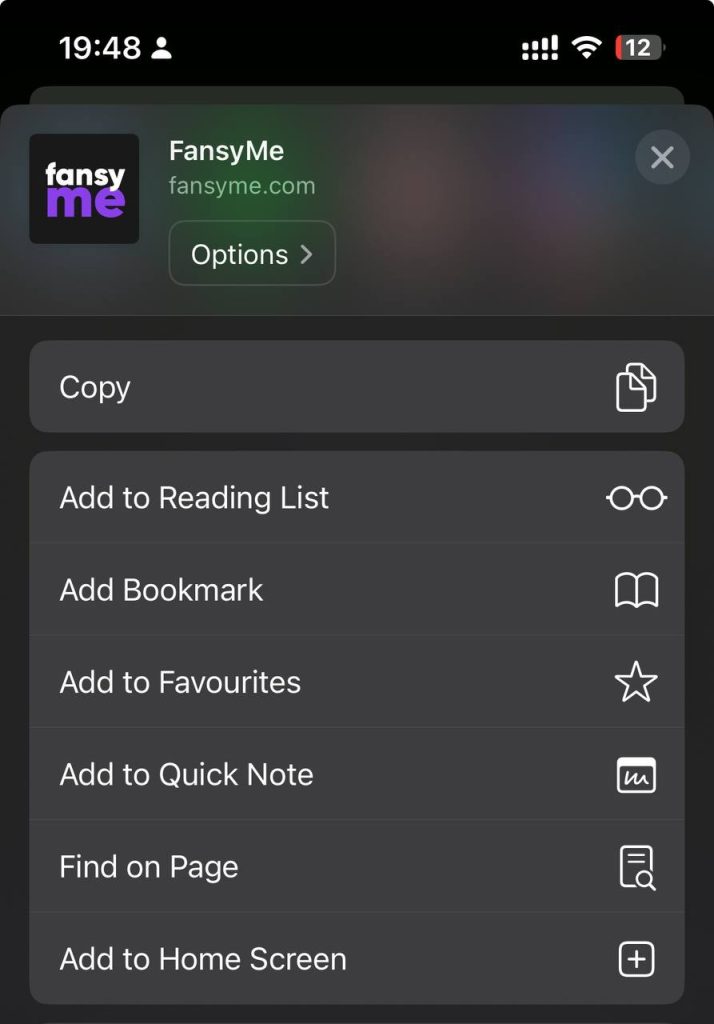
Conclusion #
Whether you’re on desktop or mobile, FansyMe’s PWA offers faster access, extra features, and an app-like experience without the need for traditional installations. Experience the simplicity and efficiency of Progressive Web Apps with FansyMe.