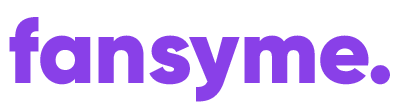This post is also available in:
English (Englisch)
Um deinen Lovense zu verbinden, öffne die Live-Stream-Seite. Keine Sorge, du musst nicht live streamen, um deine Einstellungen anzupassen. Die Live-Stream-Seite sieht ungefähr so aus:
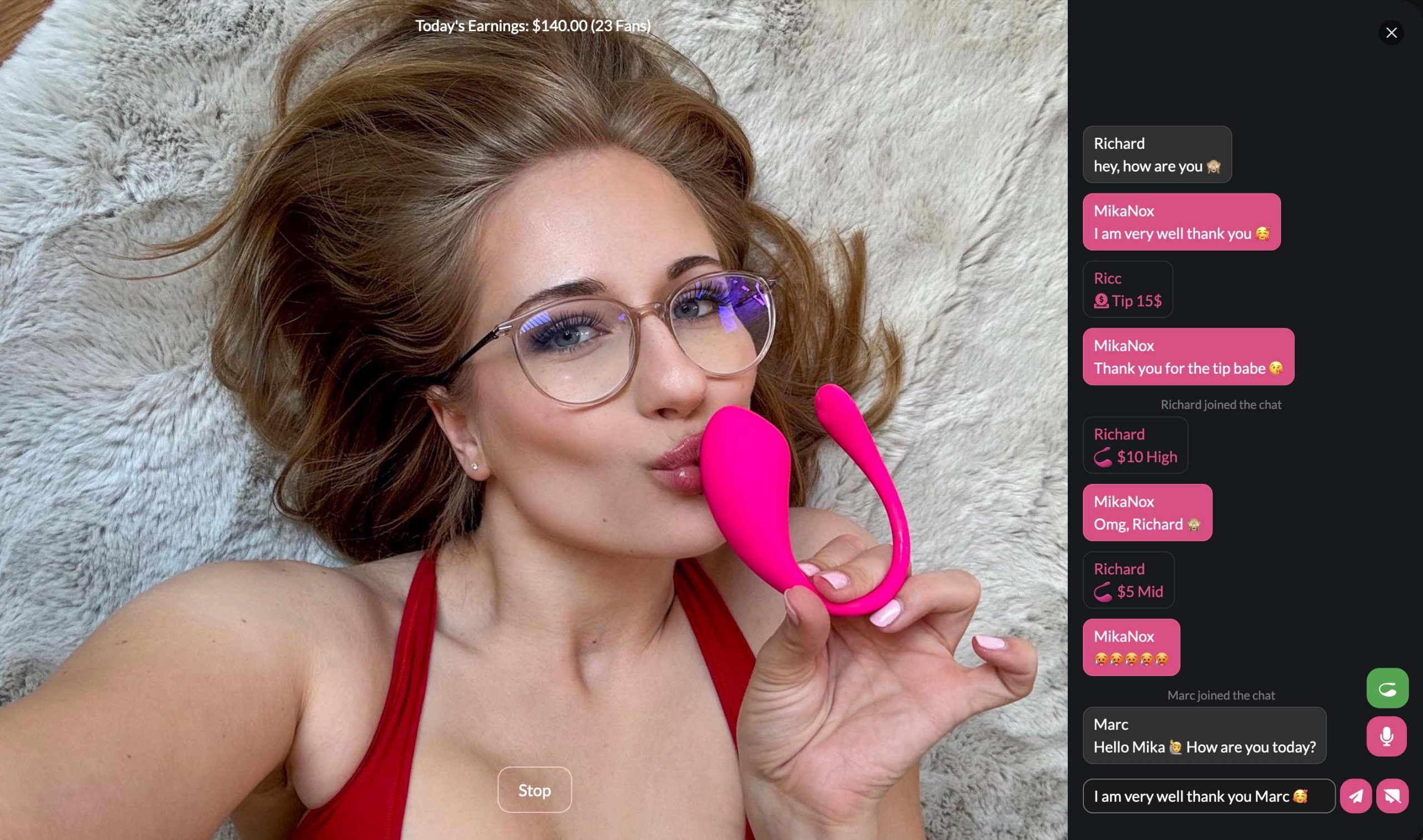
Du kannst das Lovense-Symbol rechts sehen (grün). Das bedeutet, dass das Spielzeug verbunden ist. Ein pinkes Symbol zeigt an, dass das Spielzeug derzeit nicht verbunden ist. Ein Klick darauf öffnet die Lovense-Spielzeugeinstellungen.
So verbindest du dein Lovense-Spielzeug #
Es gibt mehrere Möglichkeiten, dein Spielzeug zu verbinden. Die erste ist über die Lovense Connect-App auf deinem Handy oder die Lovense Remote App auf deinem Laptop/PC.
Handy (iOS/Android) #
Lade die Lovense Connect-App aus dem PlayStore (Android) oder dem Apple Store (iOS) herunter und installiere sie.
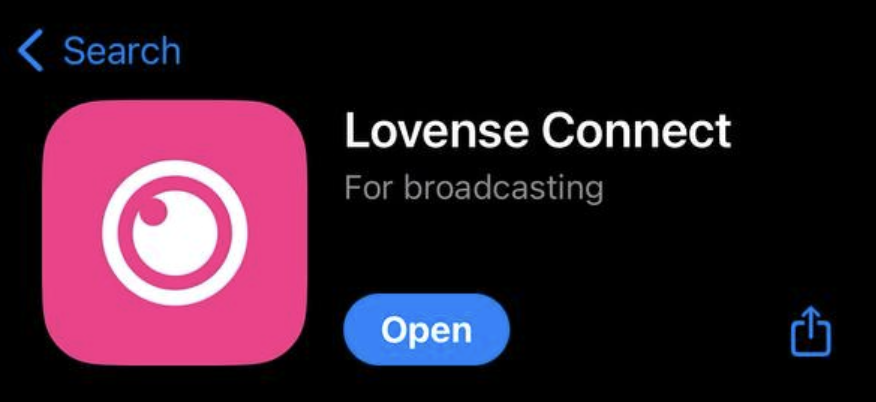
Öffne Lovense Connect auf deinem Handy und verbinde dein Lovense-Spielzeug via Bluetooth.
Click on the Lovense Icon on your Live-Stream

or in any of your Chats

A popup will open where you can adjust your Lovense settings such as price, length of vibration, intensity and even modes such as fireworks, wave, earthquake and pulse.
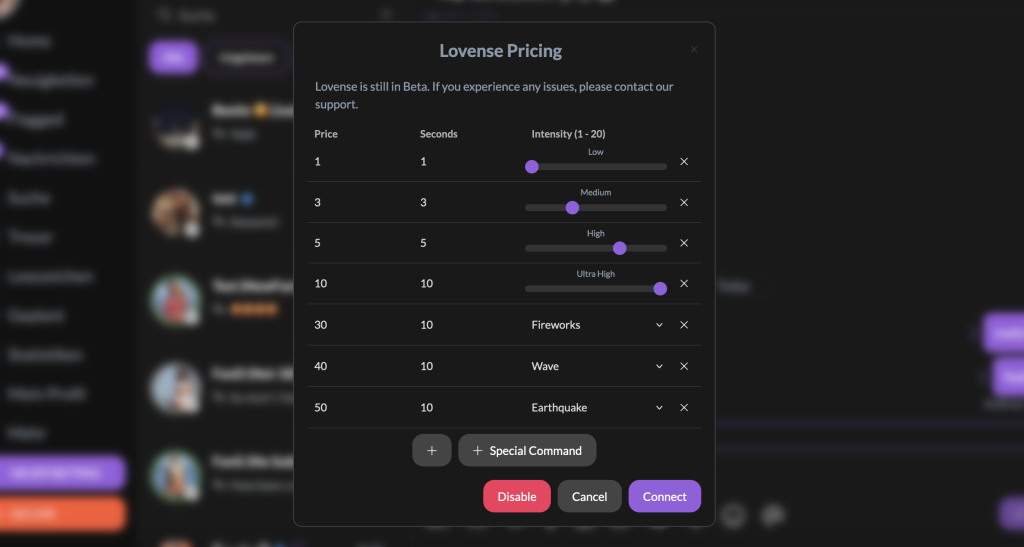
Click Connect and Scan the QR Code with your Lovense Connect on your phone
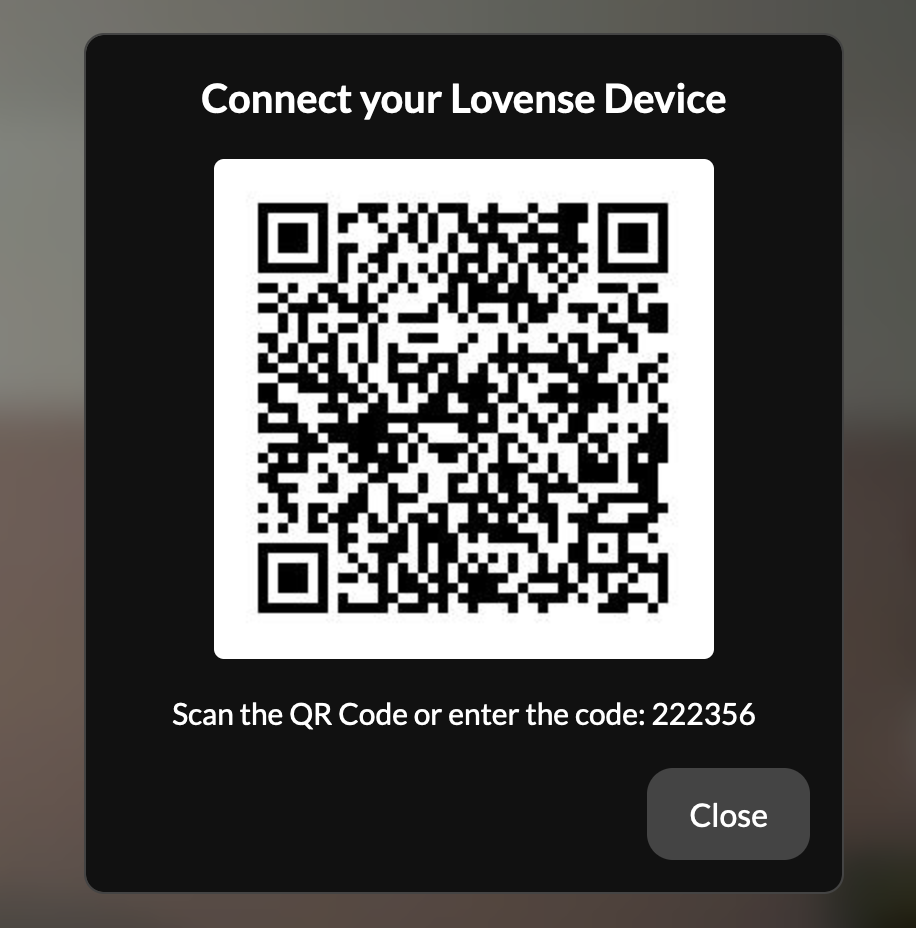
You are now ready to use Lovense in your Livestream and Chat.
Windows / MacOS #
Download & install Lovense Remote for your device. (Windows / Mac)
Connect your Lovense Toy with your Lovense Remote app
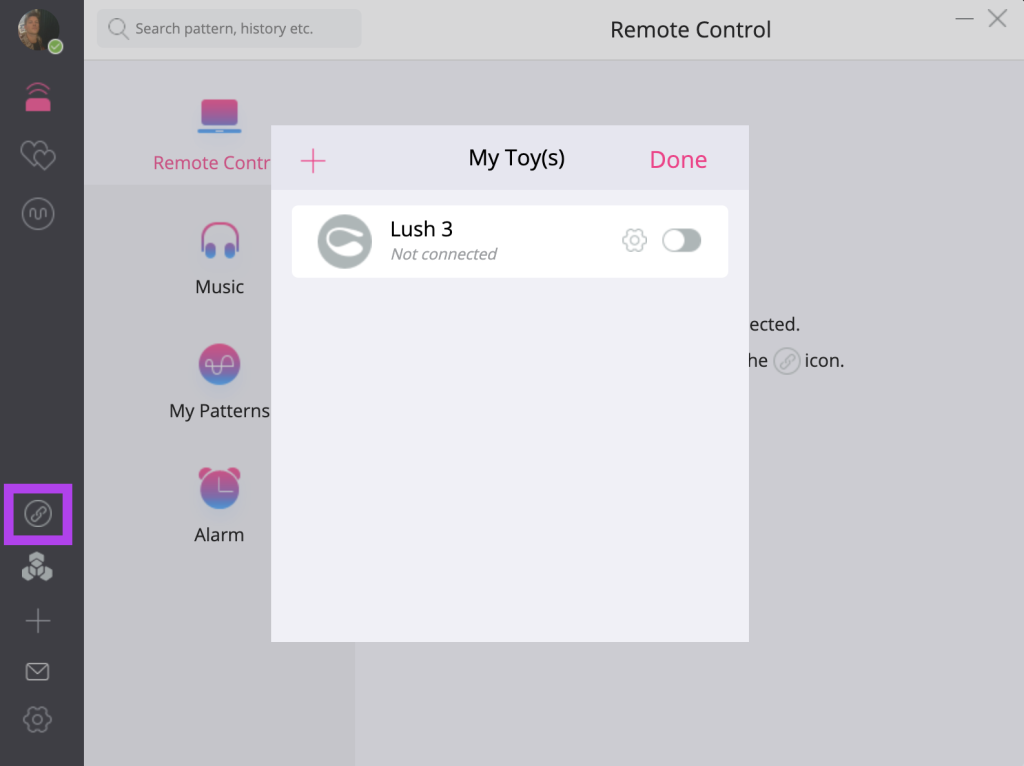
Click on the External Control icon, activate „Allow Control“ and click „Using Unique code to control“
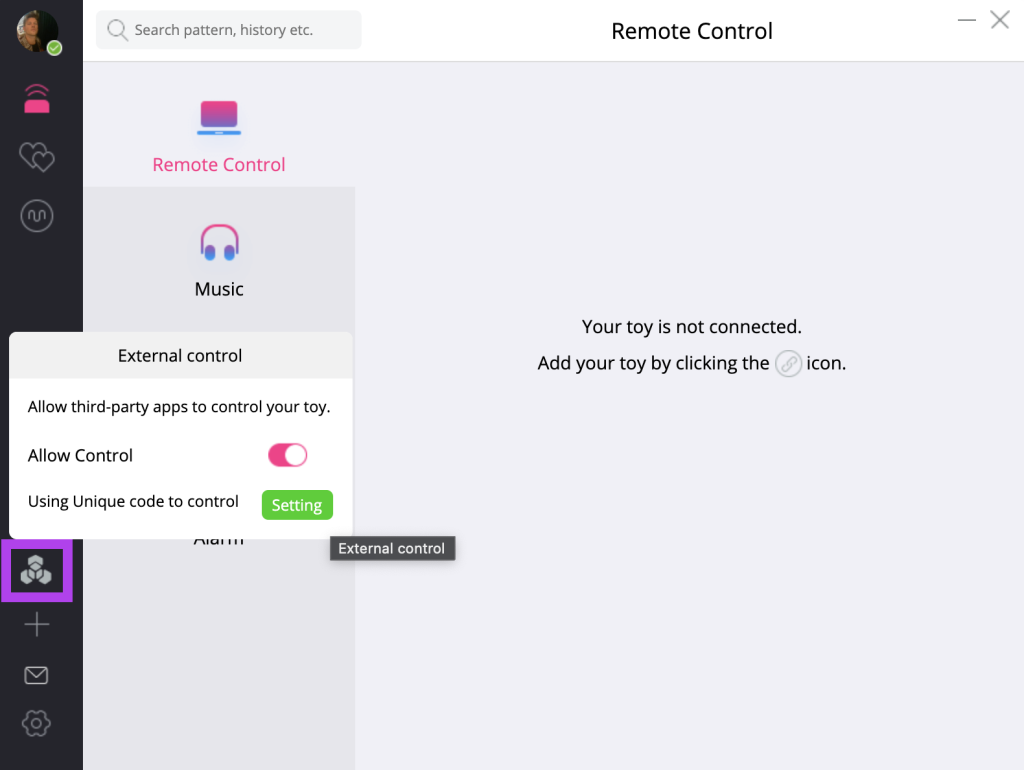
Click on the Pink Lovense (Lush) icon on FansyMe. The following popup will open. You may or may not adjust your price, vibration length and intensity. Then click „Connect“.
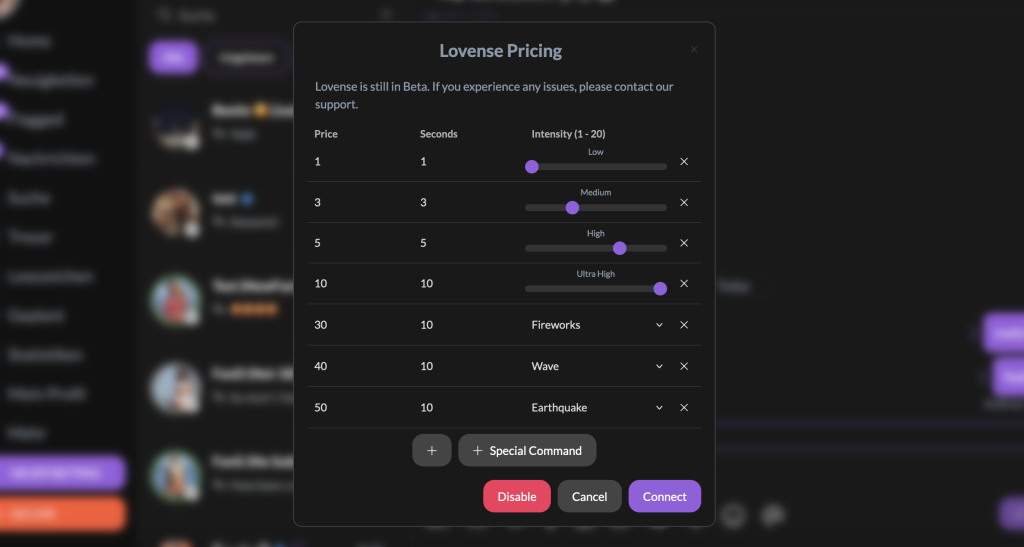
A QR code and manual code is generated by FansyMe.
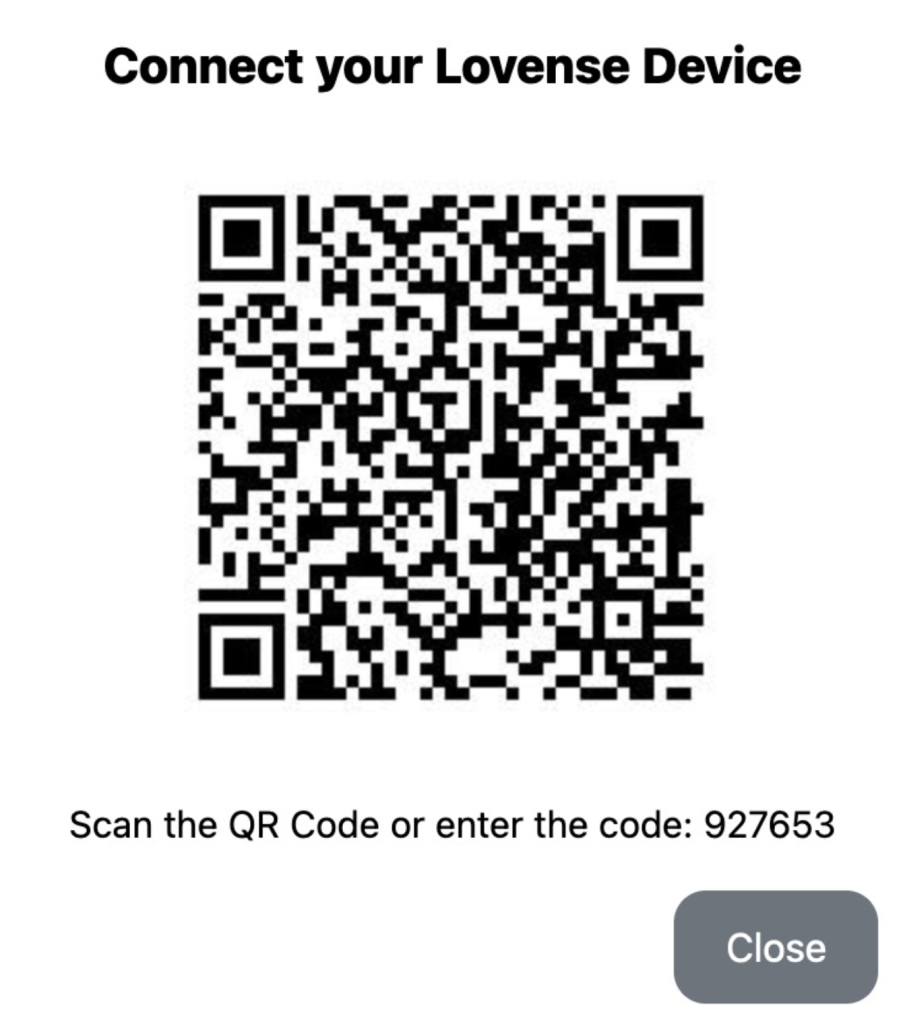
Enter the code that comes alongside the generated QR code as per screenshot
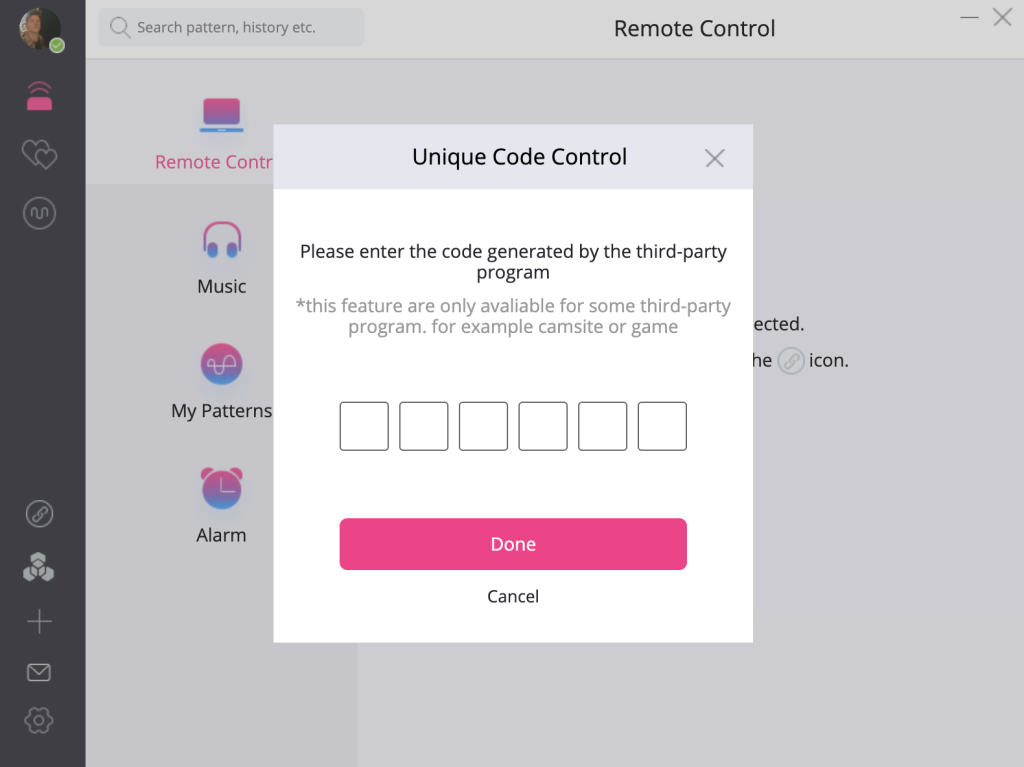
Click Authorize FansyMe to contol your toys.
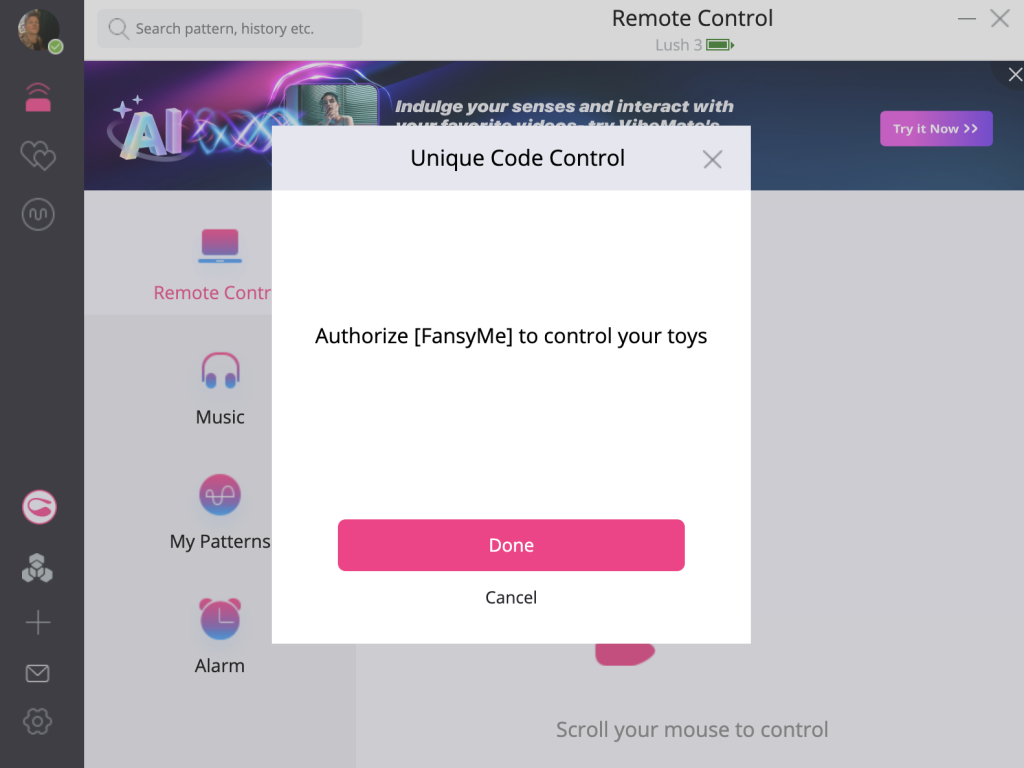
Your toy is now connected with FansyMe and should appear green. If you encounter any issues, feel free to message our support or use the livechat on this page.